Analyzing Keywords - Search Demographics
The Keyword Trends tool allows you to compare up to 5 search terms at once and see a Search Demographic break down. It can be accessed by clicking Keyword Trends on the toolbar.

- Enter up to 5 search terms into the Keywords field, separated by commas
- Select a Database
- Click Search Trends
- Scroll down to the Search Demographics section
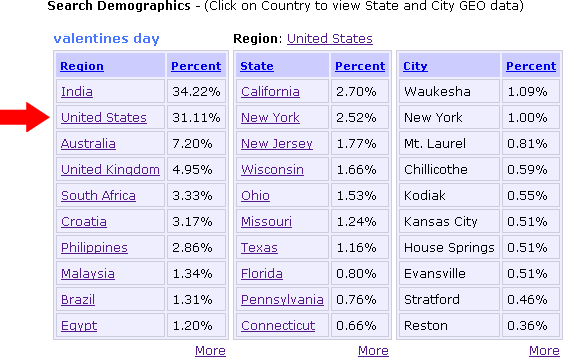
You can click on a country to get a break down of States and Cities or click more to get a full list.
What do the columns mean?
- Percentage (all) - This columns shows the percentage of searches for this search term that come from this region.
- Region - This columns shows the Region where searches from this search term are performed, in order of highest to lowest percentage.
Click on a Region for a break down of States and Cities within that Region.
Click More to see all Regions. - State - Break down of the states, within the selected Region, that searches for this search term are performed. Click on a State for a break down of Cities within that State.
Click More to see all States within the selected Region. - City - Break down of the cities, within the selected Region or State, that searches for this search term are performed.
- More - Click on the More link to see all Countries or States or Cities within the selected Region.
The Keyword Trends tool will also display Search Trends and Search Market Share. For more information, see their manual pages:
< Databases | Projects >
