The Keyword Research Interface - Results Page
Play 'The Results' video tutorial!
After performing a search, initially, you will see two sets of results.
The left set of results are the actual search results. The results are shown from highest number of searches to lowest.
On the right are "Also Searched Queries". These are search terms that people searching for your inital keyword also search for.
See the Also Search Queries manual page for more information or see the video tutorial.
What do the results mean?
The Searches colum number represents the actual number of times each keyword or phrase as been searched in the selected database.
These results should be viewed as a benchmark for relative popularity, or ranking by popularity as compared to other searched terms.
What do the icons mean?
 - Help - See the Help Icon manual page.
- Help - See the Help Icon manual page. - Trends - Shows a graph of trends for the search term.
- Trends - Shows a graph of trends for the search term. - Market Share - Shows a pie graph of Search Engine Market share for the search term.
- Market Share - Shows a pie graph of Search Engine Market share for the search term. - Find Industry Categories - Shows a list Industry Categories related to the search term.
- Find Industry Categories - Shows a list Industry Categories related to the search term. - In Project - Means that this search term is in your current project.
- In Project - Means that this search term is in your current project. - Add to Project - Add the selected keywords to the Target Project.
- Add to Project - Add the selected keywords to the Target Project. - Clear Selected - Deselects any selected keywords in the results.
- Clear Selected - Deselects any selected keywords in the results. - Select All - Selects all keywords in the results.
- Select All - Selects all keywords in the results. - Select By - Selects keywords that match a string you enter.
- Select By - Selects keywords that match a string you enter. - Delete from Project - Deletes the selected keywords from the Target Project.
- Delete from Project - Deletes the selected keywords from the Target Project. - Analyze Keywords - Analyzes the selected keywords. See the Analyzing Keywords manual page for more information.
- Analyze Keywords - Analyzes the selected keywords. See the Analyzing Keywords manual page for more information. - Export Keywords - Exports the selected keywords. See the Exporting Keywords manual page for more information.
- Export Keywords - Exports the selected keywords. See the Exporting Keywords manual page for more information. - Search & Replace - See the Search & Replace manual page.
- Search & Replace - See the Search & Replace manual page.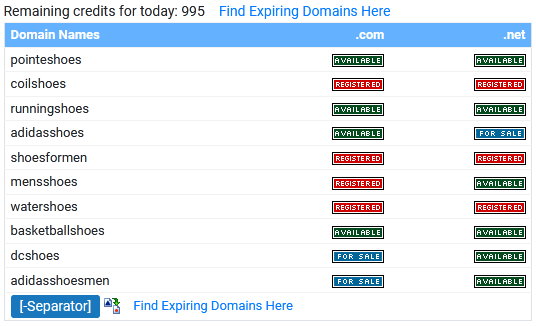 - Search DNS - Cross-references keywords with domains, and displays the availability of the domains. See the Domain Researcher Tool manual page for more information.
- Search DNS - Cross-references keywords with domains, and displays the availability of the domains. See the Domain Researcher Tool manual page for more information. - Cross reference Tool - Check your competitor's web site to see which keywords they are using. See the Cross Reference Tool manual page for more information.
- Cross reference Tool - Check your competitor's web site to see which keywords they are using. See the Cross Reference Tool manual page for more information.
< The Keyword Research interface | Searching For Keywords >

